Step 1: Get the code into IntelliJ
IntelliJ Startup
Start IntelliJ IDEA.
IntelliJ shows the following window:
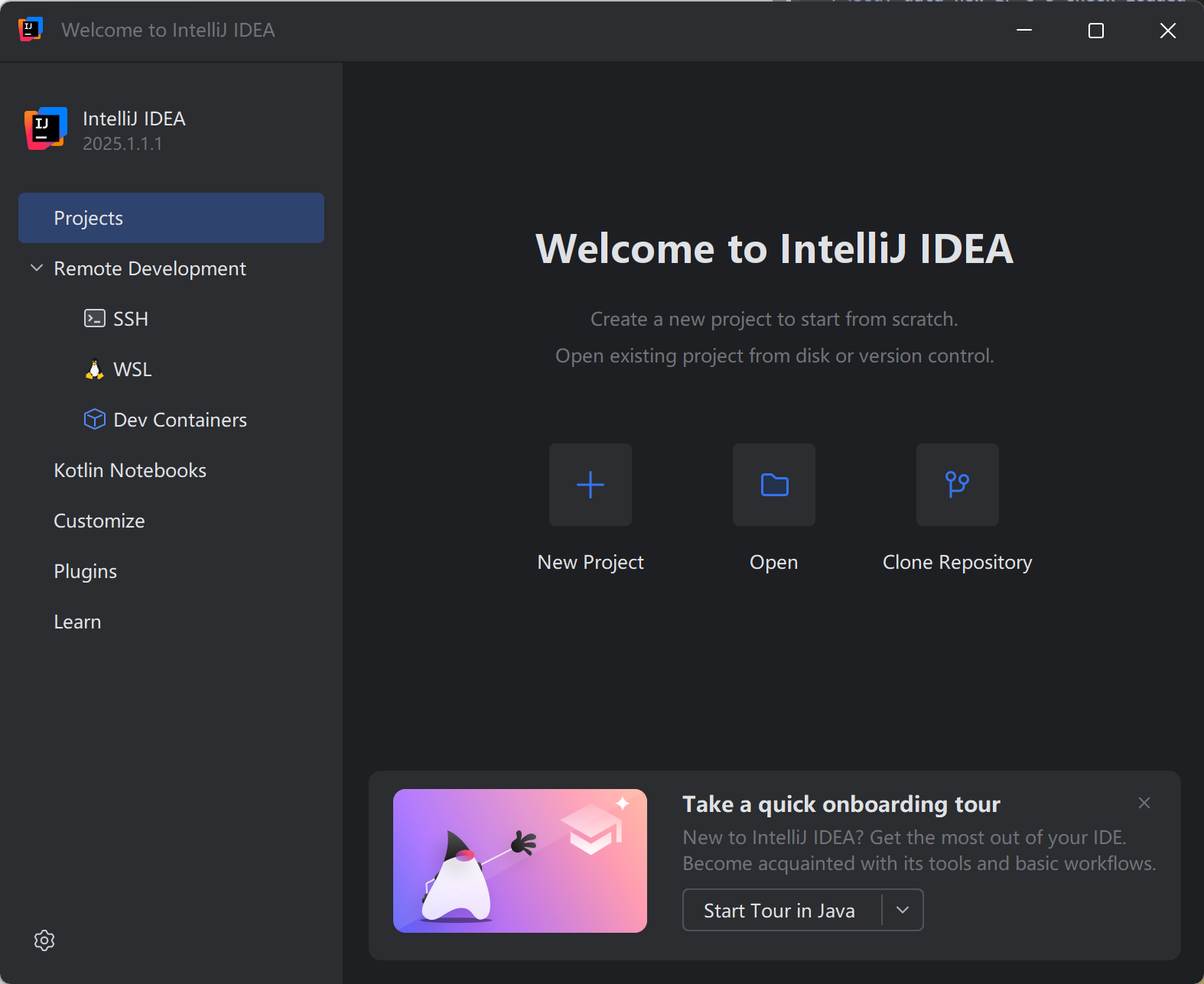
Open the project
Click on “Open”
Choose build.gradle.kts in the root of the jabref source folder:
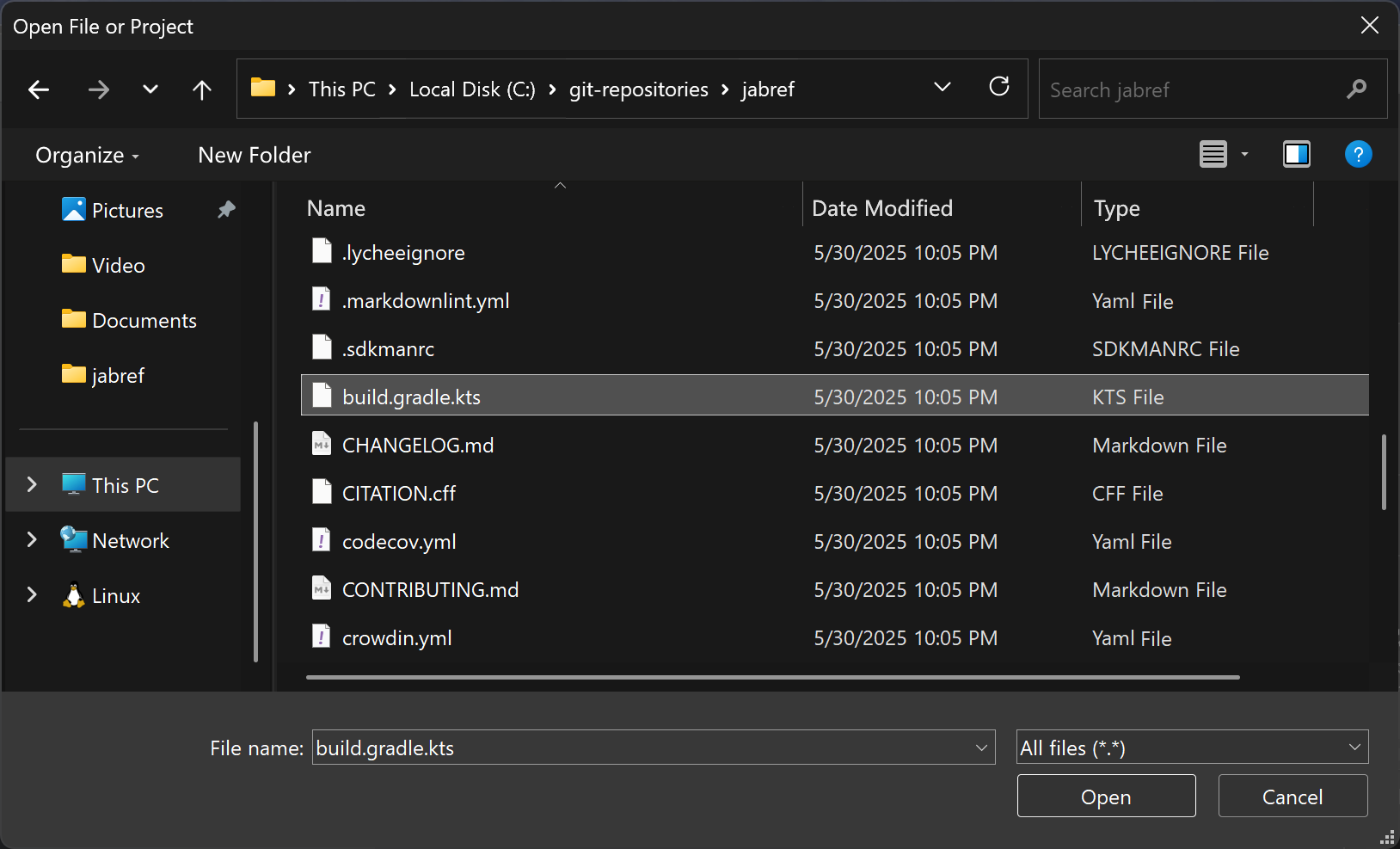
build.gradle.kts in the “Open Project or File” dialogAfter clicking “Open,” IntelliJ asks how that file should be opened. Answer: “Open as Project”
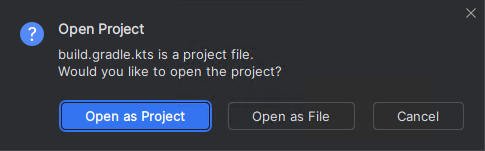
Then, trust the project:
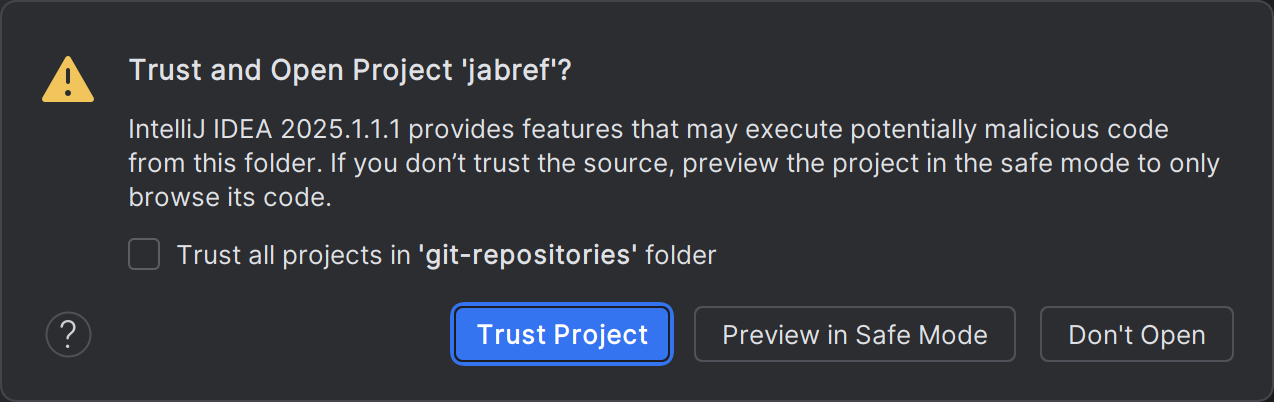
Confirm JDK Downloading
IntelliJ asks for JDK downloading. Keep the suggested Java version and choose “Eclipse Temurin” as Vendor. Click “Download”.
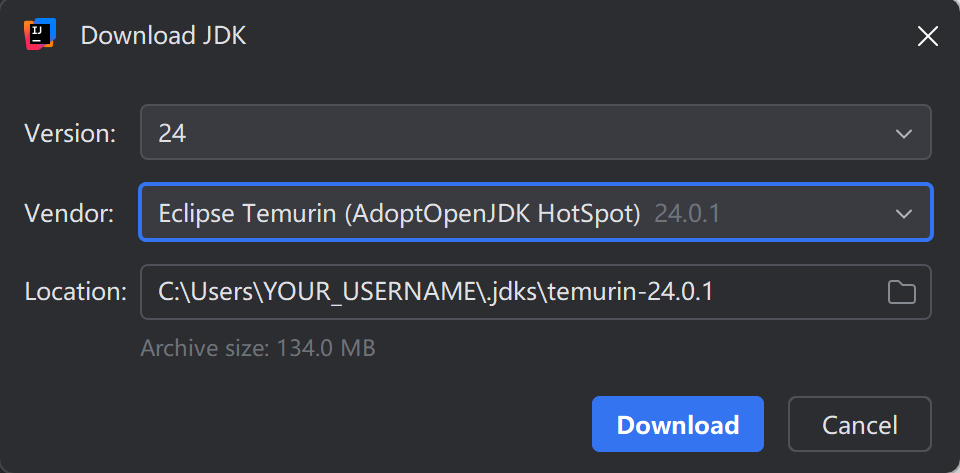
Allow JDK to access the internet
Allow also access for both cases and click “Allow access”.
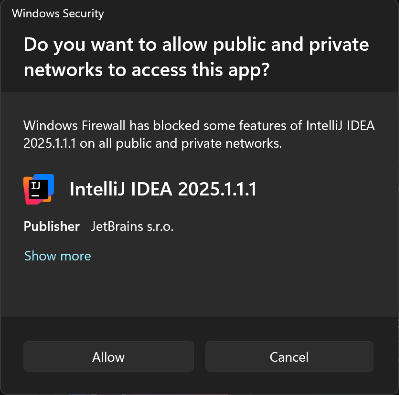
Wait for IntelliJ IDEA to import the gradle project
IntelliJ shows “Importing ‘jabref’ Gradle Project” in the lower right corner. This will take several minutes. Wait until this disappears.

Respond to notifications
You can disregard notifications
- offering to reopen the project in a container
- announcing the project JDK
- suggesting that you install the plugin WireMock
IntelliJ IDEA may report low memory

- Click on “Configure”.
- Set “2500” MB (instead of 1262) and click on “Save and Restart”.
- Wait until IntelliJ is up and running again.